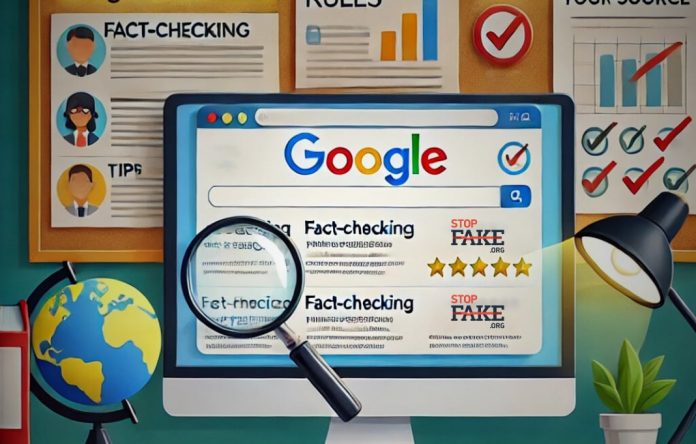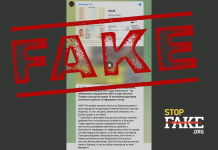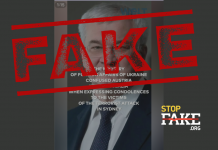Author: Olena Churanova
Today’s search for anything and everything starts with Google. Or other search engines like Bing, Yahoo, Baidu, and DuckDuckGo. But it is still Google that is the first tool for fact-checking and verifying information today, and you need to know how to use it too. StopFake has prepared its recommendations for advanced Googling.
1. Use search operators
Search operators are special commands you can use when searching on Google to help refine your query and improve your search performance.
These operators include:
- “” – enclosing a quote or phrase in quotation marks tells Google to search for everything that contains this particular phrase. With this operator, you can try to find all the sites that have used a fake quote, find the source, and compare the context in which different media have used the same quote.
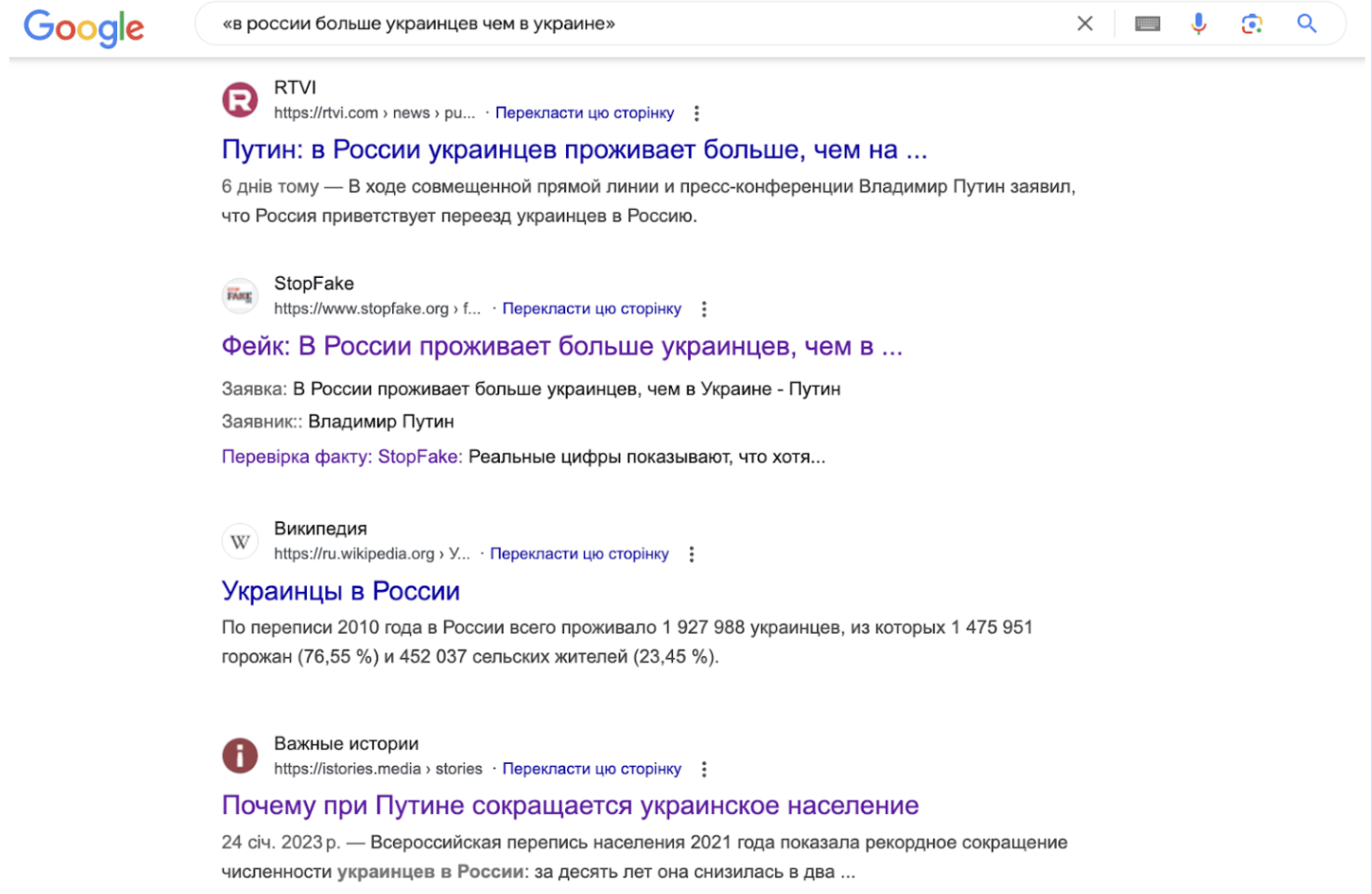
- site: – this operator allows you to search for a specific site by specifying it after a colon (without a space). After that, in the search query, specify what you want to find on the selected site. This operator can also search Telegram (site:t.me) or Facebook groups (site:facebook.com/groups).
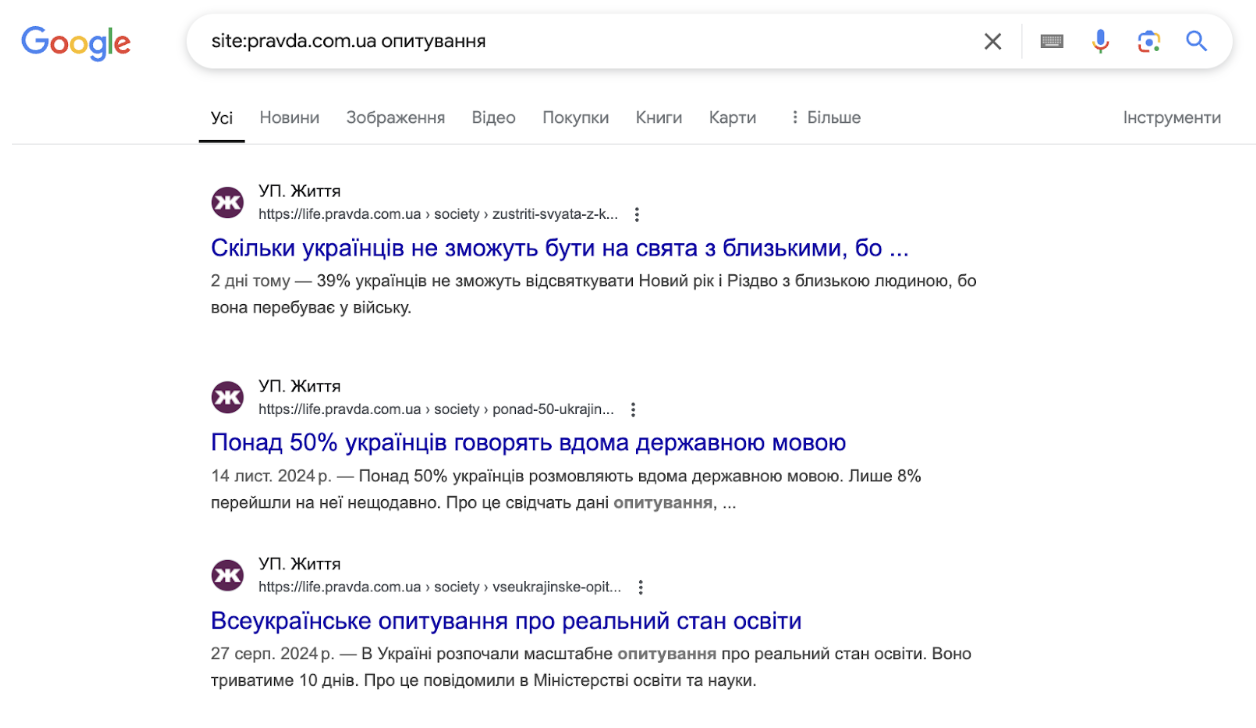
- filetype: – this operator allows you to search for documents of a specific type, such as pdf, doc, xlsx, etc. This operator can help you find documents that you may not have known existed, but that may contain useful information for your investigation.
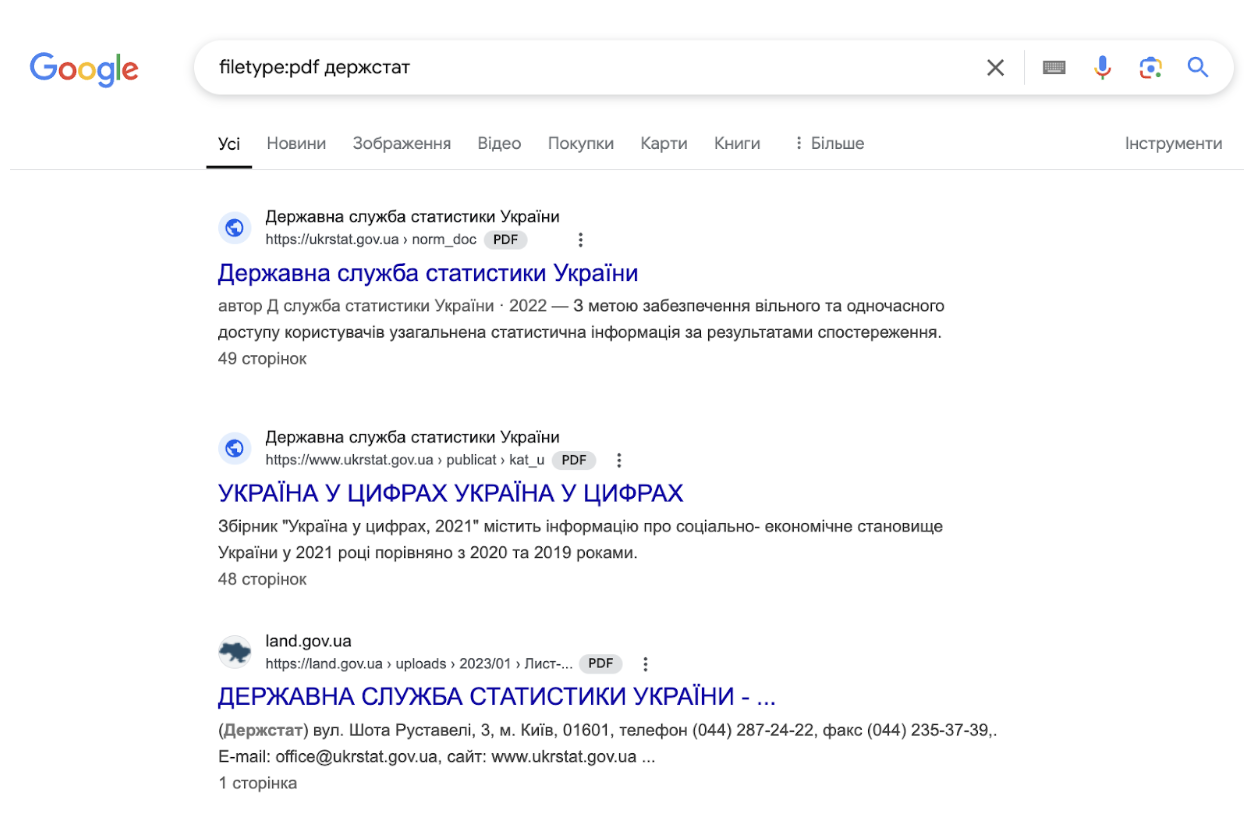
- intext: search for websites containing a specific phrase.
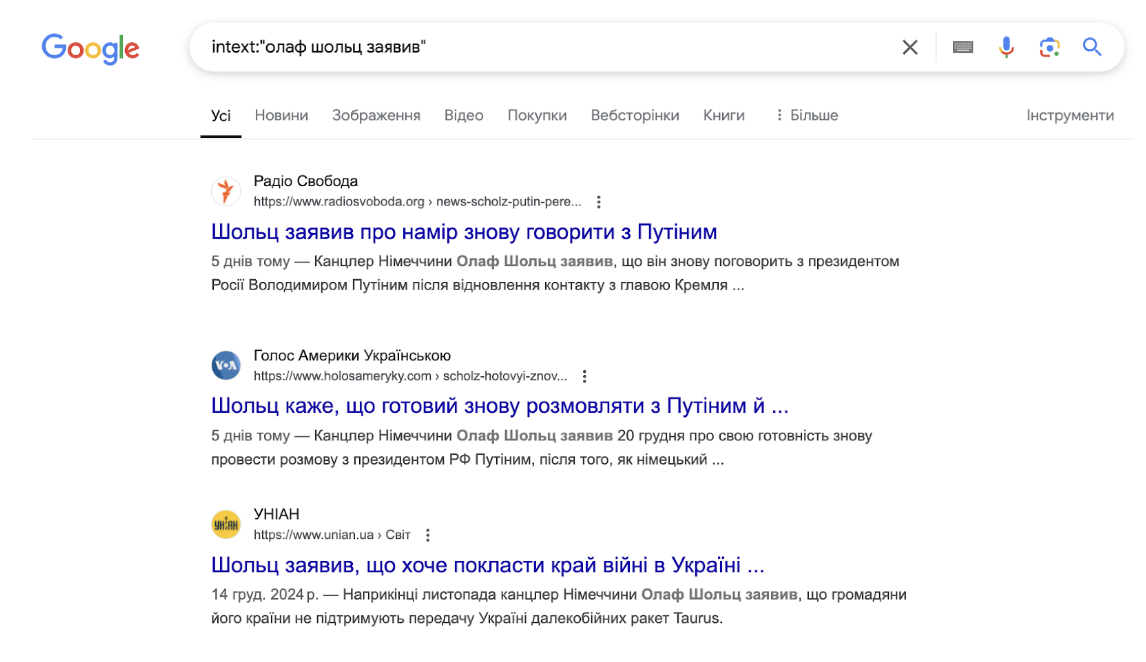
- inurl: and intitle: – the first operator allows you to search for sites whose URLs contain a certain word, and the second operator allows you to search for sites whose titles contain a certain word or phrase. Both operators can be used together or separately to narrow your search even further.
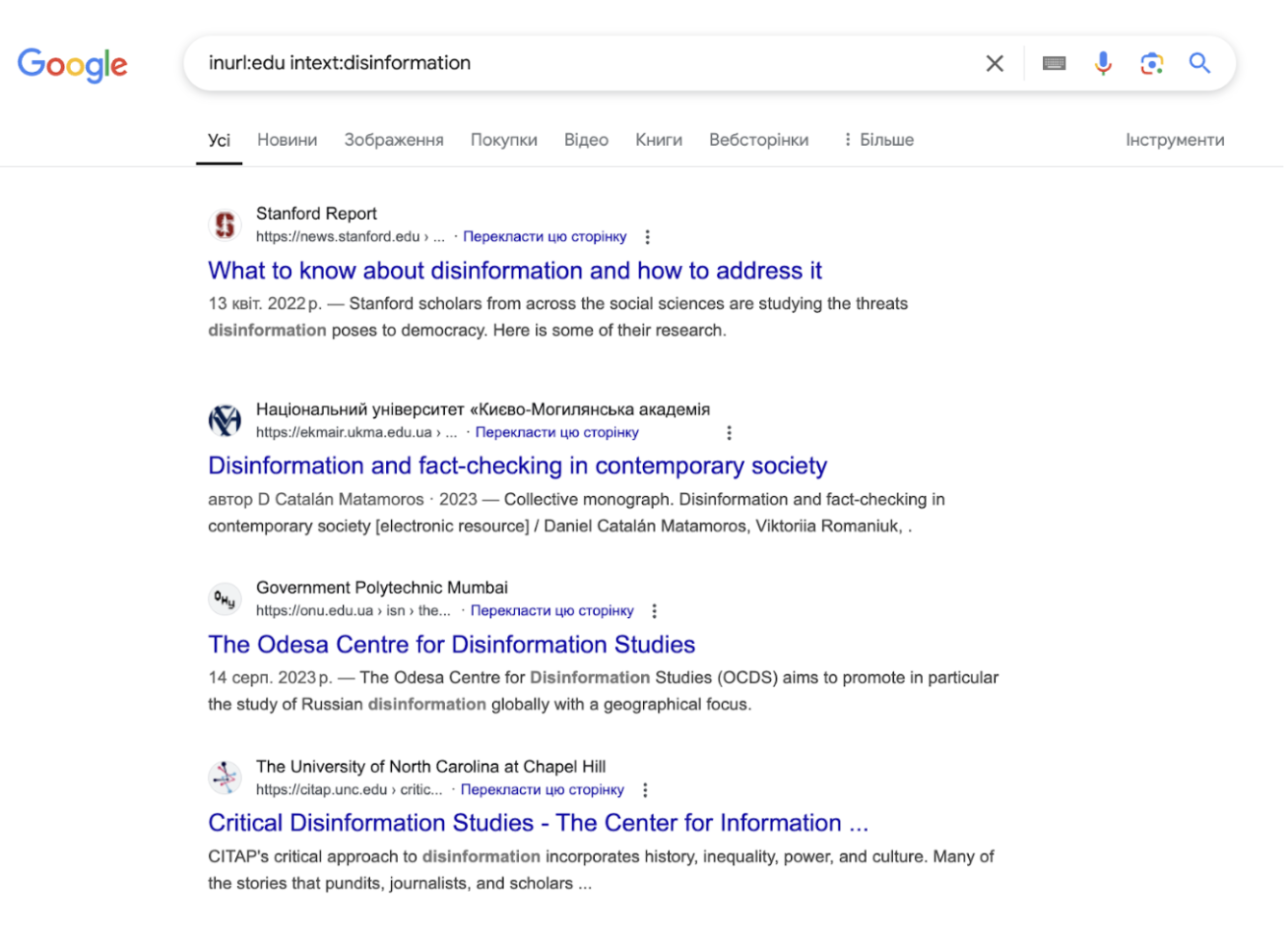
In general, many search operators are constantly updated, so we recommend following them on specialized pages or blogs.
2. Use additional tools from Google, such as Google Scholar, Google News, Google Fact Check Explorer, Google Earth, etc.
For example, Google Scholar is a specially designed search engine for indexing academic publications such as articles, books, dissertations, conference proceedings, and patents. Here, you can search for various academic information, check the background of experts, and verify various scientific information (scientific information can also be checked using PubMed).
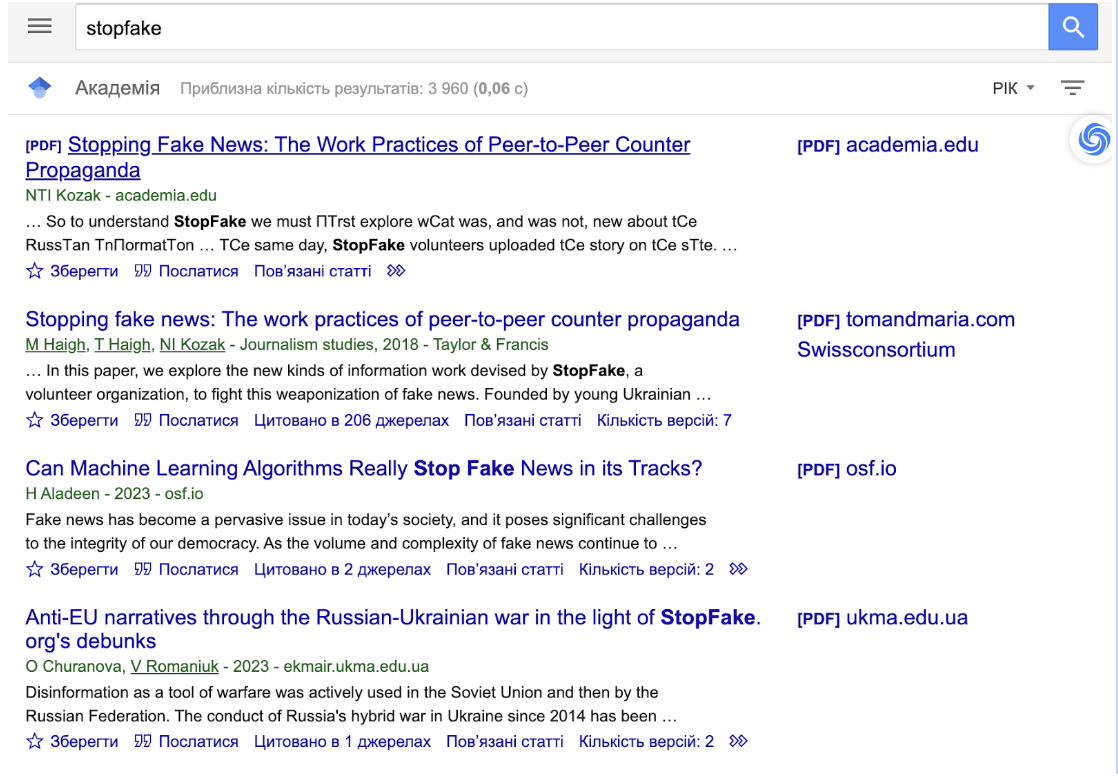
Google News searches for information from news sites, where you can filter your search by publication date, browse news on a specific topic, and compare coverage of the same event from different sources. We have already mentioned Google Fact Check Explorer in the previous article.
3. Use filters in Tools to limit your results
With the help of various filters in the Tools section, you can specify the desired time, search by content type – images, videos, news, as well as filter by language, etc.
4. Analyse sources directly in Google search results
By clicking on the ellipsis next to a link, you will get more detailed information from Google about that source. For example, for Wikipedia, Google provides materials that highlight the issue of questionable neutrality of articles, as well as explain how articles are created in this encyclopedia.
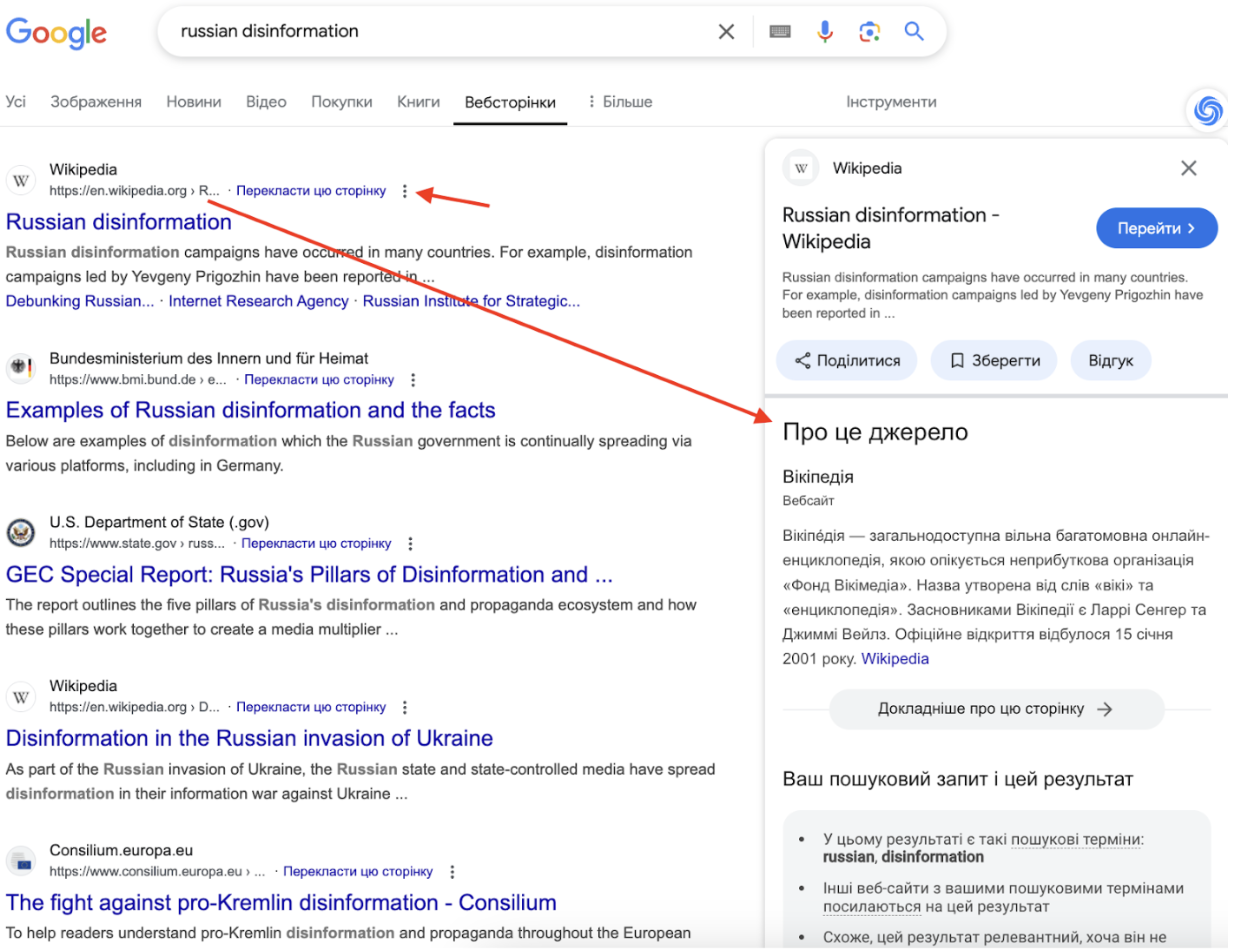
5. Check cached versions of pages
Cached pages on Google are previous versions of websites that help you check for information changes that may have been deleted or changed on the site. However, Google has recently removed this option. Currently, the saved preview versions of pages can be viewed in the largest Internet archive – https://web.archive.org/. We show you where you can find links to the web archive on Google in the screenshots below.
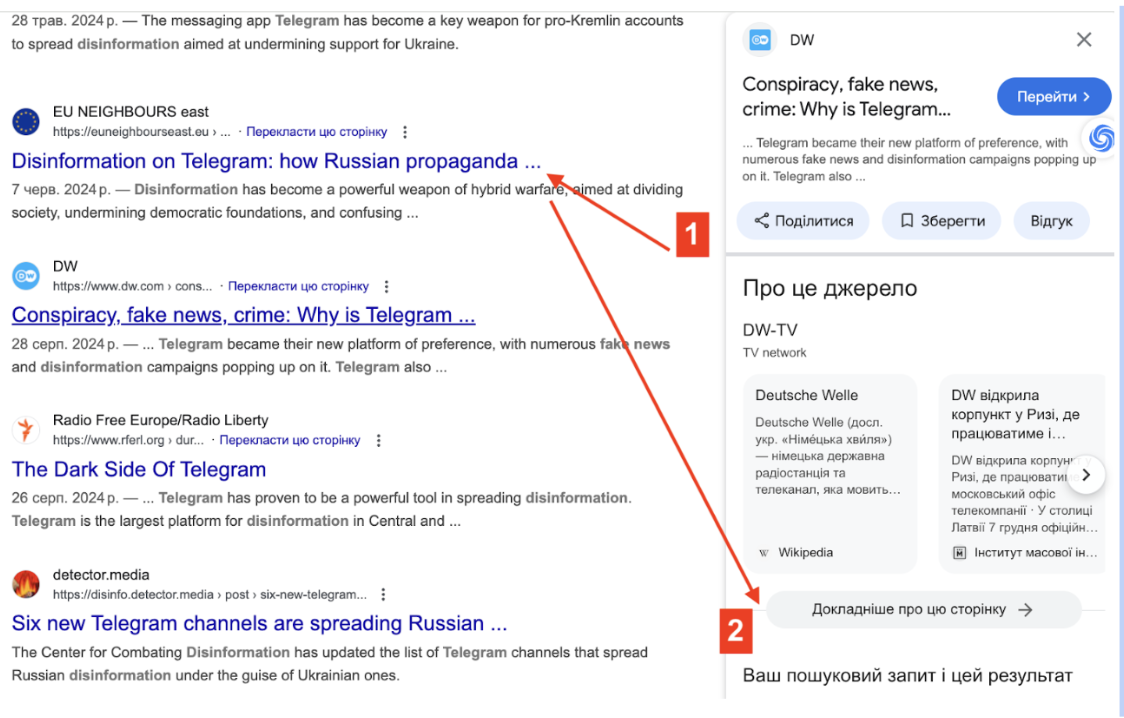
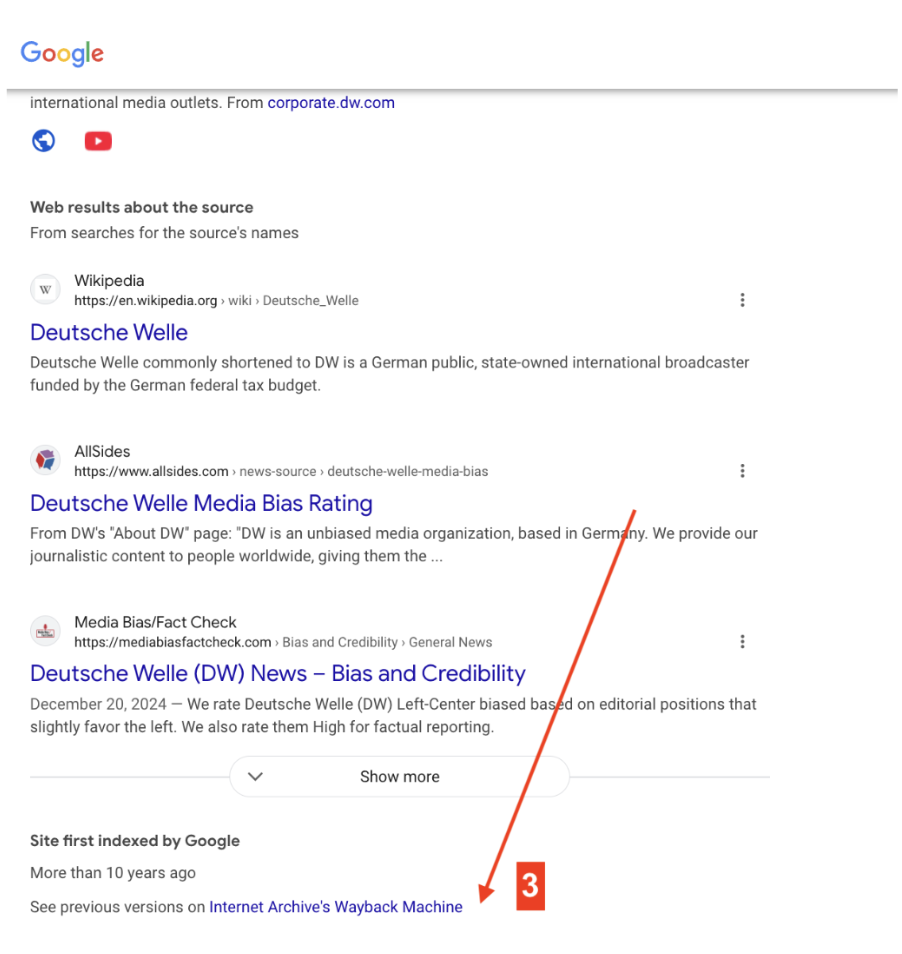
So, Google is not limited to the search feed alone. There are millions of websites and many opportunities to search for various information, and content that is created and added to this giant database every minute. To avoid getting lost in this information flow, think about what you want to find and whether you can use additional tools and operators to do so.
The article was prepared with the support of NDI